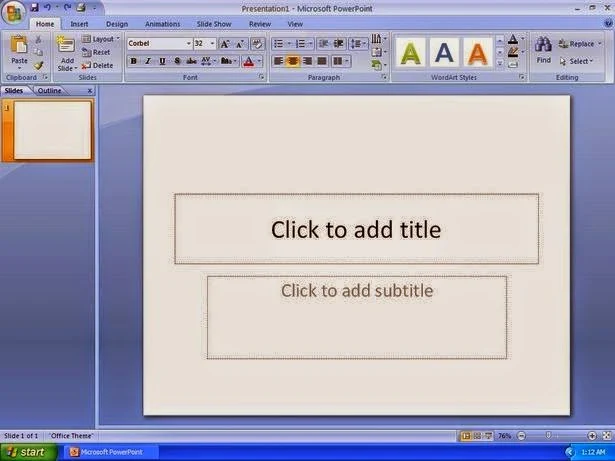.jpg)
MICROSOFT POWERPOINT
This is a
presentation program that is used for publishing and delivering of data,
graphics, information, images in conventions, seminars’, conferences etc.Corel Rave
Hardware Graphics
Corel Presentation
Cristal Font
Proshow Gold
Lotus Freehance
Microsoft PowerPoint etc.
We have two basic types of presentation PowerPoint, namely:
ONSCREEN PRESENTATION
This is a presentation which one displays in a large room or in booth, banks etc. using either live speaker or self-running
Live Speaker: This type of presentation is displayed in a large room using a laptop and a projector while an oral report is been given by the presenter or speaker in summarizing the data displayed on the full screen. Here a speaker organizes and prepares its points discussing a particular topic on a full screen and gives an interpretation of what is obtainable on the screen at a time.
Self-Running: These types are set to run automatically in supermarkets, booth, bank, kiosk etc.
ONLINE
PRESENTATION:
This
is a type of presentation that takes place on a network system whereby
participant are not geographically located in one place, but take part or share
in the same presentation at the same time. In other words, participants from
different countries share in a presentation at the same time since it is on a
network system.
TYPES
OF ONLINE PRESENTATION
1.
Collaboration
Meeting Presentation:Using the Microsoft meeting presentation and PowerPoint, you can exchange ideas and information on a network system.
2. Presentation Broadcasting:
This type takes place on a media house whereby participants are not geographically located in one place but take part in a presentation at the same time.
3. Web Presentation:
This type is set as a webpage or part of a web page.
4. Notes, Handout and Outlines:
You can give the audience notes, handout and outlines to support your presentation. It is often a smaller version of your presentation which carries main ideas that would be shared.
PRESENTATION
This is a collection of various ideas discussing a particular topic that is
displayed on the screen while an oral report is given in summarizing the
information by the presenter to the audience.
WHAT
MAKES UP A PRESENTATION?
(1)Slide: it is like a page in
PowerPoint which carries all the contents that makes up your presentation e.g.
text, graphics, charts etc. (2)Place Holder: They are text boxes with rough edges. They carry text, graphics, picture, charts etc.
VARIOUS
WAYS OF CREATING A PRESENTATION USING MICROSOFT POWERPOINT
You can create a presentation with
MS-PowerPoint using any of the following:(a) Auto-content Wizard: This is used to create a fast presentation by responding to the questions been asked by the wizard window. Auto-content wizard gives your ideas, information, clues, structure and organization for your presentation. Hence, a presentation is supplied with necessary arrangement of ideas on individual slide in the presentation.
STEPS
TO CREATE A PRESENTATION USING AUTO-CONTENT WIZARD
Click
on the start button, point to programs and select MS-PowerPoint from the
cascading menu i.e. if the shortcut icon is not on the desktop or start
menu, maybe it’s broken or can’t be found for windows 7 and XP etc., for
those using windows 8, just click on start and go straight to click on
PowerPoint icon from the cascading menu. On the displayed catalog, select auto-content wizard and click on ok.
3. Click on the next button
4. Select presentation type and click on next button
5. Select presentation output and click on next button.
6. Type presentation tittle, footer and click on next button
7. Make all other necessary adjustments
8. Click on finish button.
9. Start designing.
(a) Design Template: This is used to create a presentation with a pattern and layout that matches an idea. Here we create a presentation using inbuilt template to design in a slide by slide basis.
STEPS TO CREATE A PRESENTATION USING DESIGN TEMPLATE
· Click on the start button, point to programs and select MS-PowerPoint from the cascading menu
· On the display catalog, select design template wizard and click on ok.
· Select a template design of your choice on the displayed dialog box.
· Select a layout of your choice and click on ok
· Start designing.
Blank Presentation: This is to create a presentation from the scratch i.e. from the beginning to the end alone. Here, a presenter prepares and delivers a presentation based on his own ideas in a slide by slide basis. Note that no inbuilt template design or structure and organization would be supplied.
Culled from The Globe's Stream Flow Follow the link for more: Here...
No comments:
Post a Comment